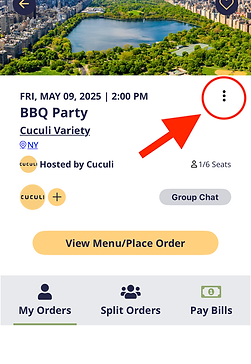Host FAQs
GETTING STARTED
1. How do I create a Table?
- Open the Cuculi app and tap the “+” (Create Table) button.
- Enter the details for your event, including date, time, location, and Table type (Public or Private).
- Tap “Create Table” to finalize your event.
2. What’s the difference between a Public Table and a Private Table?
Public Table:
- Visible to all Cuculi users.
- Guests can RSVP directly in the app under “Social Tables.”
- No need to send invites; you can track RSVPs under 'My Tables > Going.
(You have an option to add "Join Request" to approve only selected users)
Private Table:
- Only visible to people you invite.
- You must invite them on the app or share an invite link for guests to RSVP and join.
3. How do I invite guests to a Private Table?
- Tap the three dots on your Table screen.
- Select Share Table or Copy Link to send the invitation via text, email, or a messaging app.
- Guests will use the link to RSVP and join your Table.
4. What if my guests doesn't have the app?
No worries! You can just share them the link to RSVP. When they arrive at the restaurant, you can share the QRCode which you find under the 3 dots, and they can access the menu and start ordering!
5. What if I can't make it to the Table anymore?
- You have few options.
(A) You can assign someone at the Table to be a Co-Host and if that person accepts it, you will be able to leave the Table.
(B) You can change the date. It's recommended to send the Table Chat (Group Chat) to let everyone know, but all the attendees will receive an SMS about the changes.
(C) You can cancel the Table too, but in many cases last minute cancellation comes with a fee from the restaurant so this is NOT recommended, especially with a big Table.
Most times, someone at the Table will Host on behalf of you :)
Managing Guests
6. How do I track RSVPs for my Table?
- Go to “Going Tables” in the app and open your Table.
7. Can I limit the number of guests at my Table?
- Yes. When creating your Table, set the maximum number of seats available.
- Once the limit is reached, you can increase the seats depending on availability of the restaurant.
8. What should I do if someone cancels?
- Guests can cancel their RSVP directly in the app.
- If seats become available, others can RSVP to fill the spot (Public Tables) or you can invite someone else (Private Tables).
During the Event
9. What do I need to do during the event?
- Relax and enjoy! Your role is to host and focus on connecting with your guests.
- Cuculi manages all logistics, including ordering and payment.
10. How do guests place orders?
For Guests with the App:
- Guests can start ordering food or drinks as soon as they RSVP.
- They can split items with others and pay individually through the app.
For Guests Without the App:
- Show them the QR Code from the three dots menu on your Table screen.
- They can scan it, view the menu, and order directly.
11. Do I need to approve orders?
- No, orders are sent directly to the restaurant. Cuculi handles all the logistics so you can focus on the fun!
Payments
12. Who handles the payments?
Guests with the App:
- Guests pay individually through the app or are automatically charged when the restaurant closes the Table.
Guests Without the App:
- Guests can pay at the end of the meal via the QR Code, ensuring a seamless experience.
13. Do I need to collect payments as the host?
- No. Cuculi ensures that each guest settles their own tab, so you don’t have to manage payments.
Post-Event
14. How do I close the Table?
- Tables close automatically when the restaurant finalizes the bill.
15. Can I review past events?
- Yes, go to “My Tables” to see details of completed events, including who attended and their feedback.
16. What if I want to host another Table?
- Simply tap the “+” (Create Table) button in the app and start planning your next event!
Troubleshooting
17. A guest can’t RSVP - what should I do?
- Confirm the Table type:
- For Public Tables, ensure the guest is looking under “Social Tables” in the app.
- For Private Tables, double-check that they’re using the correct invite link or QR code.
- If the issue persists, contact Cuculi Support customersupport@cuculi.com for assistance.
18. A guest is having trouble ordering. How can I help?
- Ask them to ensure they are connected to the restaurant’s Wi-Fi if necessary.
- For app users, remind them to navigate to Menu to place their order.
- For non-app users, show them the QR Code to scan for the menu.
19. What if I have technical issues?
- Reach out to Cuculi Support at customersupport@cuculi.com or directly through the app.
Pro Hosting Tips
- Encourage Guests to RSVP Early: Ensures a smooth experience for everyone.
- Use the QR Code: Handy for guests without the app to order seamlessly.
- Relax and Enjoy: Cuculi takes care of logistics so you can focus on hosting.